- Home
- Categories
What’s Your Weapon of Choice?
-
Primary Weapons
-
Secondary & Style
Top-Tier Skins. Low-Tier Prices.
Loot the Discounts Loot the Discounts -
- Shop
- Hot Sale
- About Us
- FAQ’s
- Contact Us

If you’re playing Counter-Strike 2 and the game feels choppy or inconsistent, chances are you’re experiencing network jitter. In this guide, we’ll explain what jitter is, how it affects your CS2 experience, and most importantly, how to fix it.
What is network jitter in CS2? Network jitter occurs when your internet connection sends data to the CS2 servers at an inconsistent rate. Imagine you’re talking to a friend and every few words are delayed or dropped. That’s what jitter does to your game. It doesn’t just affect your ping – it causes mini “stutters” during online play.
Common problems caused by jitter:
- Teleportation or glitching enemy models
- Incorrect shot registration
- Movement lag or input lag
- Trouble tracking animations
If you’ve ever asked yourself “why is my network jitter so high in CS2?” you’re not alone. Let’s take a look at why this happens and what you can do about it.

Why do I have such high network jitter in CS2?
High network jitter can be caused by many factors. Some are under your control, others are not. Here’s a breakdown:
| Cause | Description |
| Bad Wi-Fi | Wireless connections can be unstable, especially when there is interference or a weak signal. |
| ISP issues | Some ISPs have unstable routes to game servers. |
| Network congestion | Too many users or devices on the same network can slow you down. |
| Outdated router | Older equipment may not be able to handle gaming traffic well. |
| Background downloads | Other apps or users in your network can consume your bandwidth. |
How to Fix Network Jitter
Now let’s get to the meat of the matter: how to fix network jitter in CS2. There’s no single magic solution, but a combination of a few changes can help a lot.
Best Ways to Fix Jitter in CS2:
- Switch to Ethernet – Ditch Wi-Fi and use a wired connection.
- Reboot your router – A simple reboot can sometimes restore connection stability.
- Close background apps – especially downloads or streaming.
- Limit devices – Reduce the number of devices using your network.
- Update firmware – Check for updates for your router or modem.
- Change DNS settings – Google DNS (8.8.8.8 and 8.8.4.4) can sometimes improve routing.
- Contact your ISP – Ask if they can optimize your route to the CS2 servers.
These tips are great starting points if you’re wondering how to fix high network jitter in CS2.

CS2 Jitter Issues: Summary Table
| Problem | Solution |
| Jerky movement | Switch to Ethernet, restrict devices |
| Hit registration issues | Close background apps, reboot router |
| Teleporting enemies | Change DNS, contact ISP |
Tips from the community
Players on forums like Reddit and Steam say the best solution is to use a wired internet connection and make sure nothing is downloading in the background. Many also recommend using NetGraph in-game to monitor jitter and packet loss. You can enable it by typing net_graph 1 in the CS2 console.
Additional tips
Here is a short list of things that often help:
- Use a modern gaming router
- Avoid gaming during peak hours
- Check for malware or spyware
- Set your PC power plan to High Performance
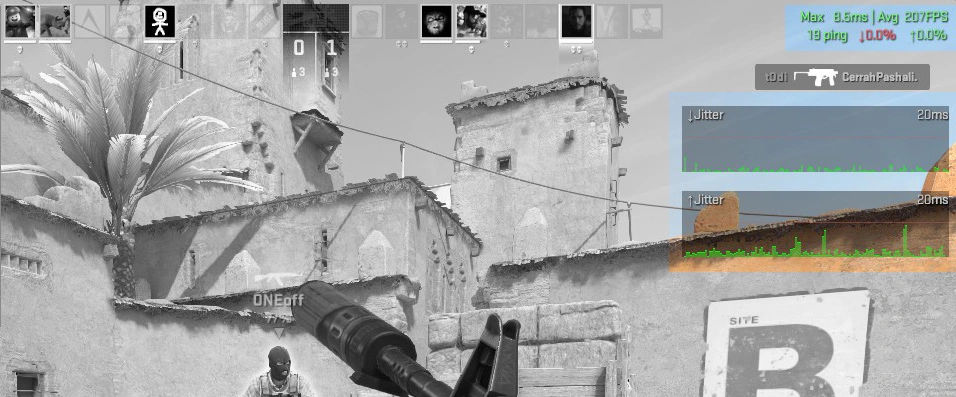
Final thoughts
Dealing with jitter in CS2 is frustrating, but doable. In most cases, it’s your connection that’s at fault, not the game itself. With the right settings, hardware, and a stable network, you can fix or reduce jitter and get back to smooth, clean matches.
Remember: To stay up to date, check out our news, updates, and guides. Whether you’re a newbie or an experienced player, a stable setup is key to moving up the ranks.
Now you don’t have to search “how to get rid of network jitter in CS2?”


