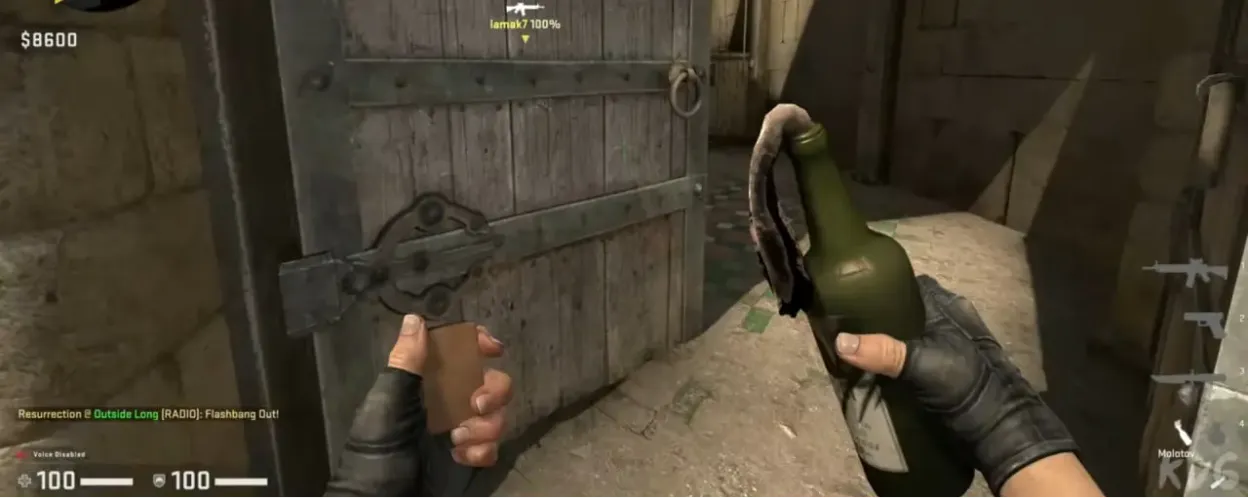- Home
- Categories
What’s Your Weapon of Choice?
-
Primary Weapons
-
Secondary & Style
Top-Tier Skins. Low-Tier Prices.
Loot the Discounts Loot the Discounts -
- Shop
- Hot Sale
- About Us
- FAQ’s
- Contact Us
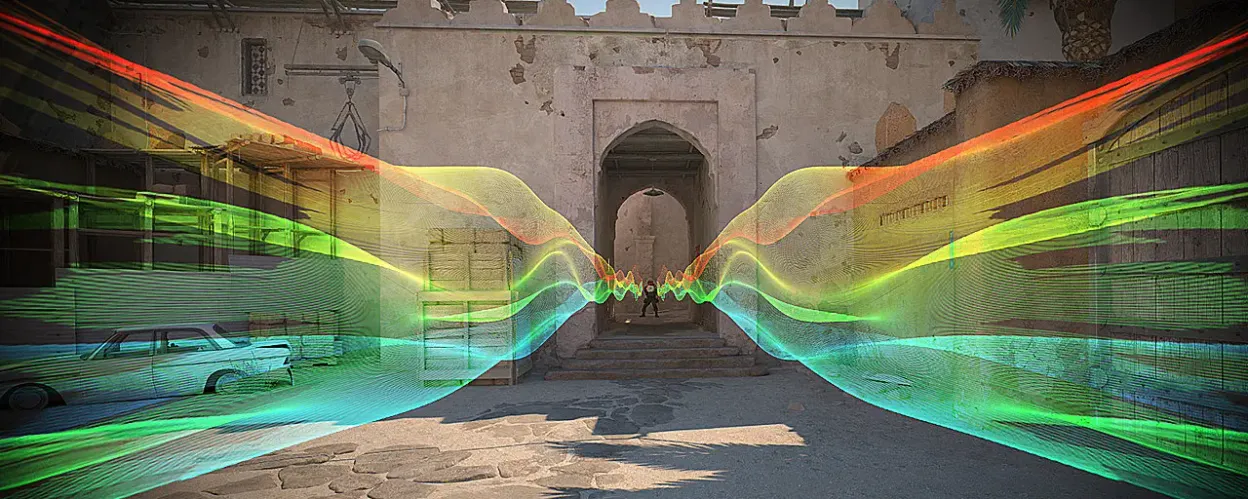
Properly setting up your audio in CS2 can greatly improve your reaction time, spatial awareness, and overall gaming experience. Many players underestimate the importance of audio settings, but sound plays a key role in detecting enemies and reacting quickly to in-game events. In this guide, we’ll break down the best audio settings in CS2 and how to optimize them for competitive play.
Equalizer (EQ): which profile to choose?
CS2 offers three built-in equalizer profiles:
- Crisp – Enhances important game sounds like footsteps and gunshots. Ideal for competitive play.
- Natural – Provides a balanced sound while reducing ear fatigue. Good for casual or practice sessions.
- Smooth – Smoothes audio but reduces spatial accuracy. Not recommended for serious gaming.
For competitive play, Crisp is the best choice as it boosts key sounds. If you prefer a more natural sound, choose Natural.
L/R Isolation – Setting Up Audio Channels
CS2 introduces a new audio positioning system that differs from CS:GO. The L/R Isolation setting determines how separated the left and right audio channels are:
- 0% – Provides the most accurate directional sound. Best choice for competitive play.
- 50-60% – Simulates the CS:GO audio experience, but with reduced localization accuracy.
For better spatial perception, set L/R Isolation to 0%. If the sound in CS2 seems too unfamiliar, 50-60% can make it more familiar.
Perspective Correction Settings in CS2
This setting affects how the sound changes depending on your position in the game:
- On – Provides realistic audio where the sound is dependent on your perspective.
- Off – The sound remains the same regardless of your position, making key audio cues clearer.
For the most accurate enemy detection, we recommend disabling perspective correction.
Voice chat settings for clear communication
Effective communication is essential for team play. Use these settings to keep voice chat clear and distraction-free:
- Enable Voice: Push to Talk – Prevents background noise from teammates.
- VOIP Volume: 40-50% – Balances voice chat with game sounds.
- Positional VOIP: Off – Can be distracting at high levels of play.
- Play Audio When Game is in Background: Off – Avoids unnecessary audio playback when switching windows.
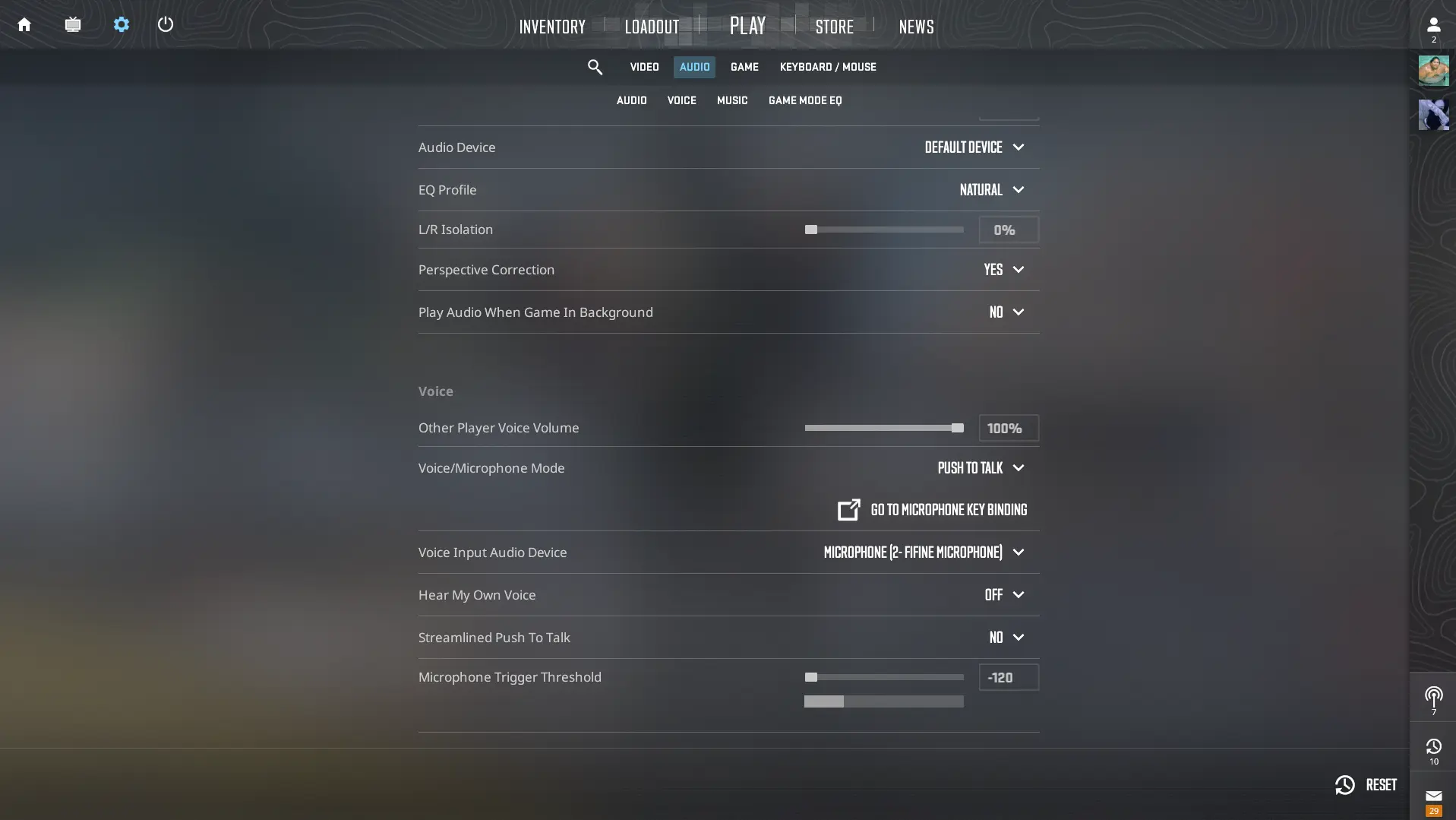
Music settings in CS2
The game’s music isn’t just background noise, it provides important cues, like bomb countdown timers. Here are the recommended settings:
| Setting | Recommended value |
| Main menu volume | 0% |
| Music for the beginning of the round | 0% |
| Action music in the round | 20% |
| End of round music | 20% |
| MVP Music Volume | 0% |
| Bomb/hostage sounds | 20% |
| Ten second warning | 20% |
| Death Chamber Music | 0% |
| Turn off MVP music when both teams are alive | No |
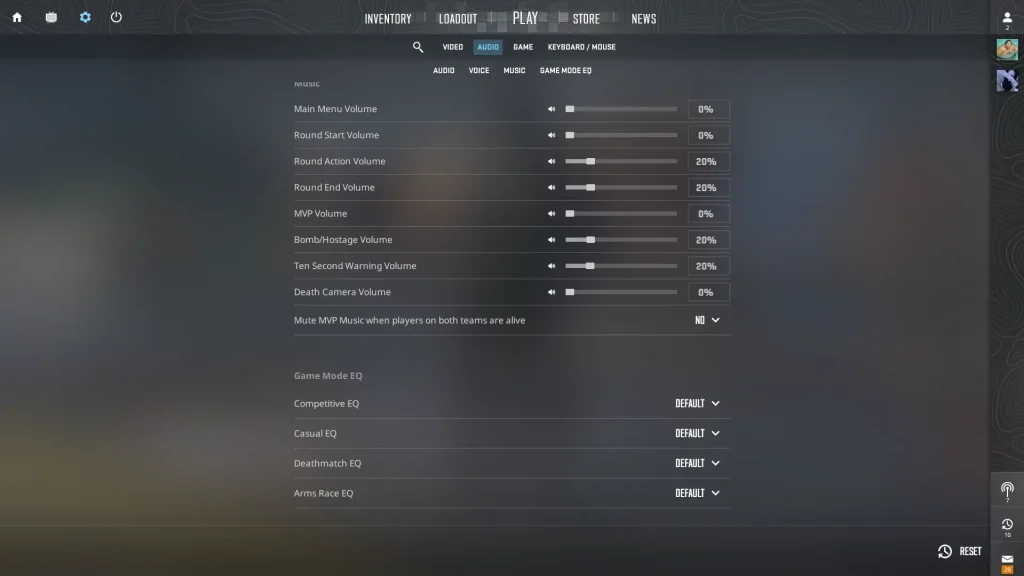
Tip: Keep the ten second warning volume loud enough to hear it clearly, as the bomb explosion radius in CS2 is larger than in CS:GO.
Additional tips for optimizing sound in CS2
- Use a quality gaming headset instead of speakers for better directional sound.
- Disable third-party audio enhancements and headset equalizers to avoid distortion.
- Check your Windows audio settings:
- Disable 3D audio effects for clearer sound.
- Set your playback device to 16-bit 44100 Hz (CD quality).
- Disable exclusive mode to prevent apps from changing your audio settings.
Optimizing the audio settings in CS2 is critical to improving spatial awareness and reaction time. Try these configurations and adjust them to your personal preferences to improve your gaming experience.