- Home
- Categories
What’s Your Weapon of Choice?
-
Primary Weapons
-
Secondary & Style
Top-Tier Skins. Low-Tier Prices.
Loot the Discounts Loot the Discounts -
- Shop
- Hot Sale
- About Us
- FAQ’s
- Contact Us
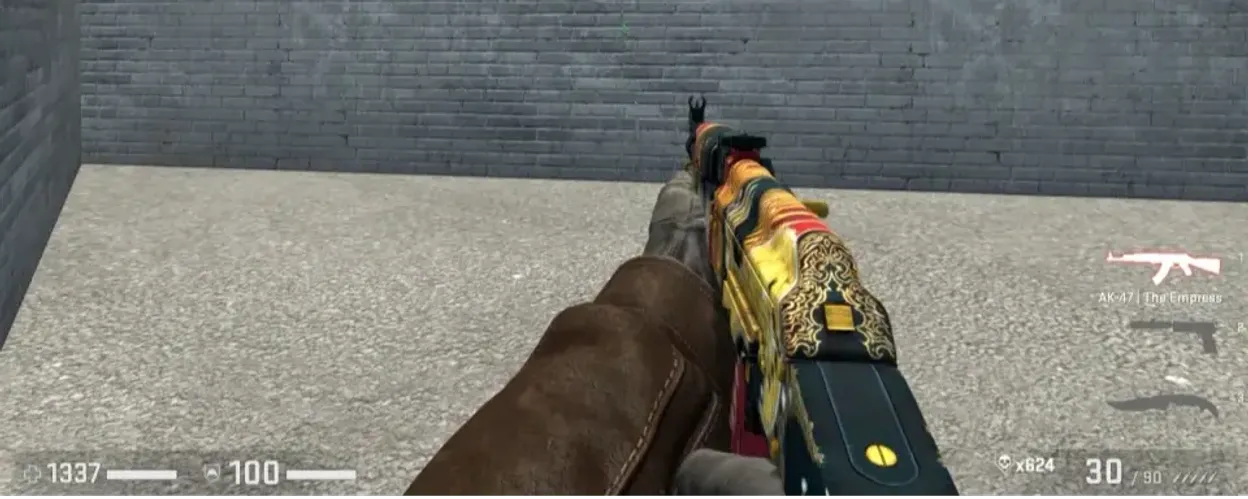
In the exciting world of Counter-Strike 2, the smallest details can greatly enhance your gaming experience, and one of those details is your view model. The process of customizing the CS2 view model allows players to customize the appearance of their weapons and hands on the screen, adjusting their field of view for optimal comfort and effectiveness. The goal of this guide is to walk you through the nuances of changing the view model in CS2, showing you how these changes can impact your perception and interaction with the game environment.
Basics of Customizing the CS2 Presentation Model.
At its core, customizing the CS2 view model involves adjusting several settings to change the position, angle, and field of view (FOV) of your in-game weapon model. These changes may seem cosmetic at first glance, but they have practical implications, affecting everything from the visibility around your weapon to how much of the environment you can see. Understanding the CS2 view model settings is the first step in this process. Players can adjust the CS2 FOV to widen or narrow their perspective, move the weapon model to different positions on the screen, and even change the orientation of the model. This level of customization ensures that every player can find a setting they feel comfortable with and makes the CS2 gameplay more personalized, making every move, strike, and strategy more intuitive.
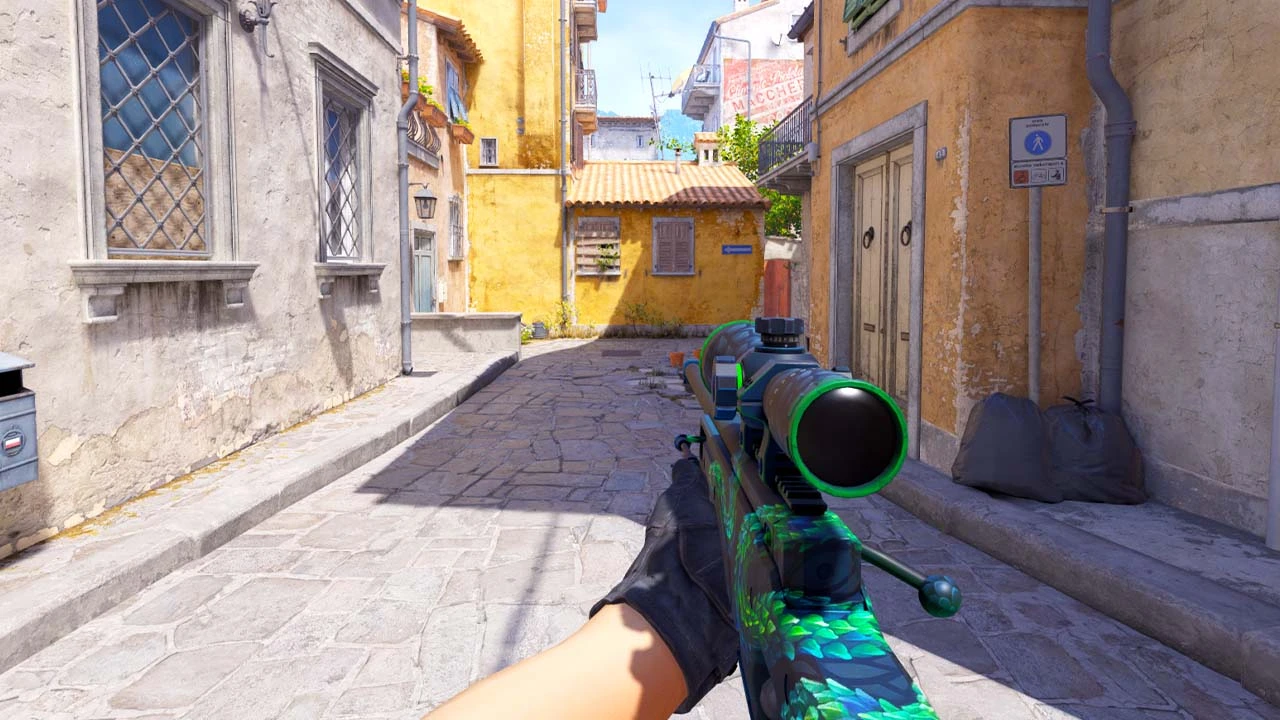
How to change the CS2 presentation model
Changing the viewmodel in CS2 is a simple process that opens up a new dimension of gameplay customization. To begin changing the CS2 viewmodel, you will first need to enable the Developer Console in the game settings. This console is the gateway to entering various viewmodel commands in CS2, allowing you to customize the viewmodel to your liking.
Once the console is enabled, you can begin experimenting with the various commands. For example, viewmodel_offset_x, viewmodel_offset_y, and viewmodel_offset_z control the position of your weapon on the screen, allowing you to move it left or right, closer or farther, up or down respectively. The viewmodel_fov command allows you to adjust the CS2 field of view of your viewmodel, making your weapon smaller or larger and thus affecting how much of the environment is visible around it.
Remember that every change you make with these commands changes the perspective and feel, significantly impacting your CS2 gameplay customization experience. It’s about finding the right balance that suits you and improves your comfort and performance in-game.
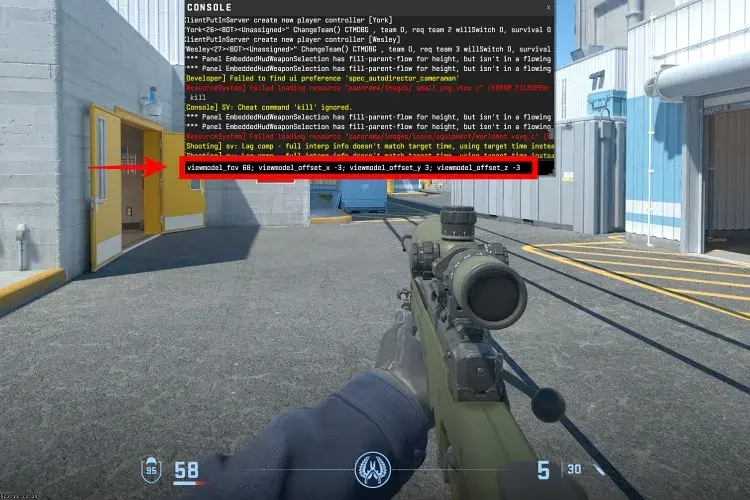
Exploring Optimal View Model Settings for CS2
Finding the optimal CS2 view model settings is subjective and will vary from player to player, depending on personal preference, play style, and even your monitor’s resolution and aspect ratio. However, there are general guidelines you can follow to find the setting that works best for you.
Many players take inspiration from the CS2 pro view model settings, adopting the configurations used by professional gamers who spend countless hours optimizing every detail of their gameplay, including setting up the view model for maximum efficiency and visibility.
As a general rule, the optimal CS2 view model setting minimizes weapon model obstruction while maximizing visibility and providing a clear view of the crosshair and surrounding area. This may mean placing the weapon lower and closer to the edge of the screen and adjusting the field of view so that the weapon model is less noticeable.
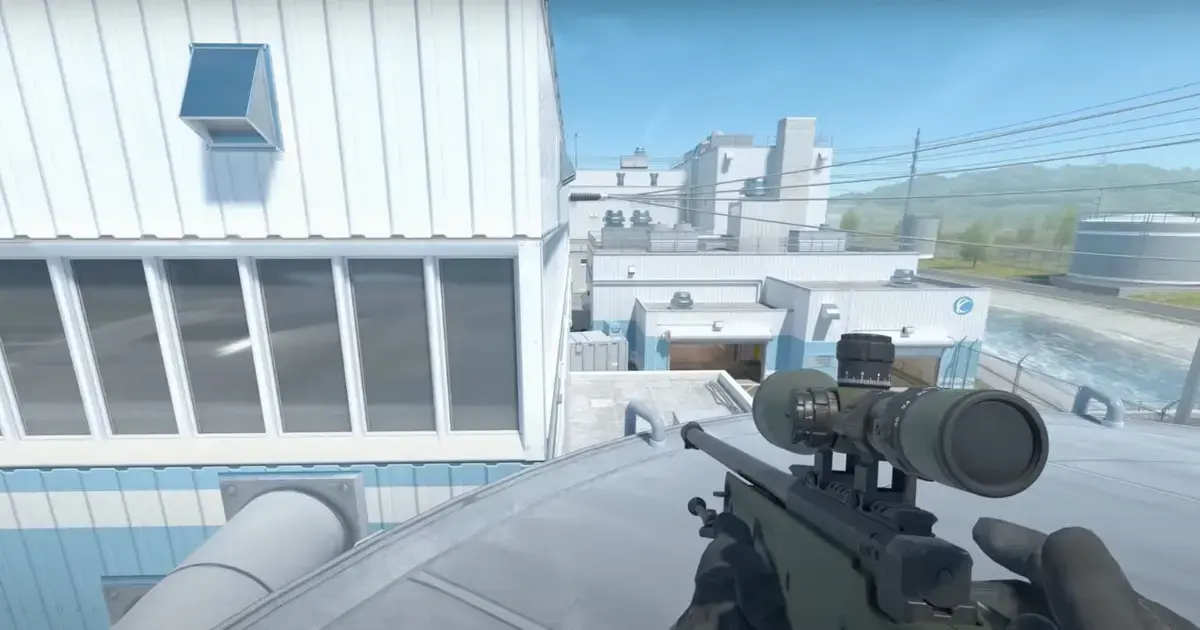
Advanced ViewModel Settings and Commands
For players looking to delve deeper into the nuances of CS2’s viewmodel customization, the advanced viewmodel settings and commands offer a level of precision and customization beyond the basics. These CS2 viewmodel settings can include complex customization of the weapon’s position, the angle it’s held at, and even how it moves with the movement of your screen.
One such advanced command is viewmodel_presetpos, which players often set to “0” to unlock full control over the viewmodel settings, bypassing the default settings. From there, commands like viewmodel_recoil, which controls the amount of weapon movement while firing, can be tweaked to minimize distraction or maintain realism depending on player preference.
Another level of customization of CS2’s graphics settings includes cl_bob, a series of commands such as cl_bob_lower_amt, cl_bobamt_lat, and cl_bobamt_vert, which control the movement of the viewmodel when running or moving. Adjusting these settings can result in a more consistent view of the model, potentially improving focus and accuracy during high-mobility gameplay.
Learning these view model commands in CS2 allows players to create their own view model guide for CS2, tailoring every aspect of the game’s visual experience to their play style and preferences, resulting in a more immersive and controlled gameplay experience.
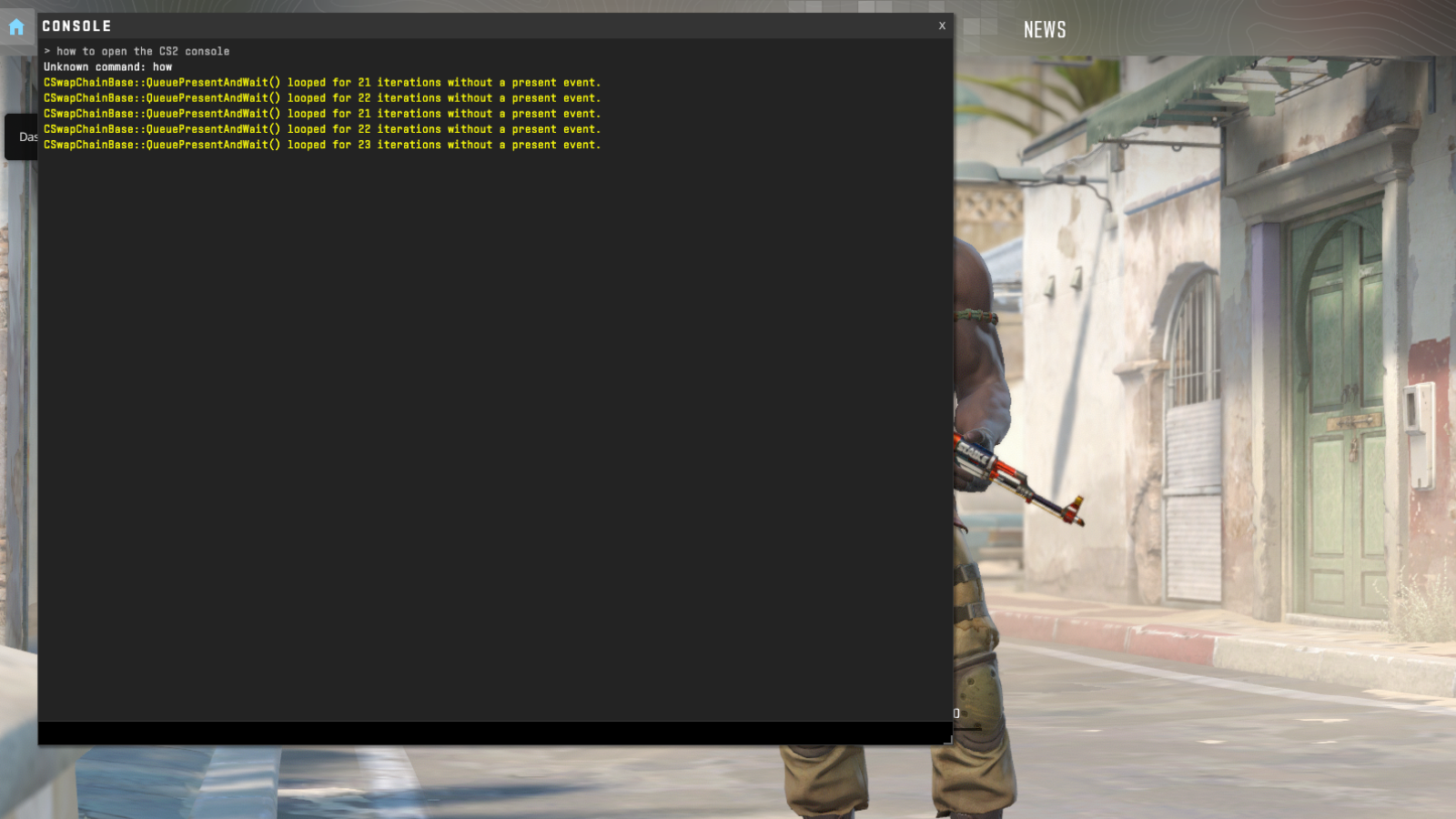
Guide to Creating a Custom View Model for CS2
Modifying the CS2 view model is a journey of discovery and precision. It all starts with a deep dive into console commands, where each tweak and adjustment is a step toward a view model that not only complements your gameplay, but feels like an extension of your gaming personality. This personalized guide isn’t just about aesthetics; it’s a comprehensive blueprint that details every modification, from the direction of your weapon to its position on the screen, ensuring that every element is tailored to your preferences and playstyle.
To create a view model setup that truly suits your playstyle, consider the following steps:
- Experiment: Spend time in a hands-on environment tweaking each viewmodel setting to see its direct impact on your FOV and comfort.
- Documentation: Record commands and settings that positively impact your gameplay. This record will become your personal guide to tweaking the CS2 viewmodel.
- Feedback Loop: Use your custom viewmodel in real gameplay scenarios to evaluate its effectiveness. Be prepared to make further adjustments based on your gameplay experience and results.
Your customized guide should not only detail the optimal settings, but also explain the rationale behind each choice and provide insight into how specific settings improve your gaming experience. This personalized guide can serve as a reference for future settings, and can be shared with the community to contribute to the collective pool of CS2 tuning knowledge.
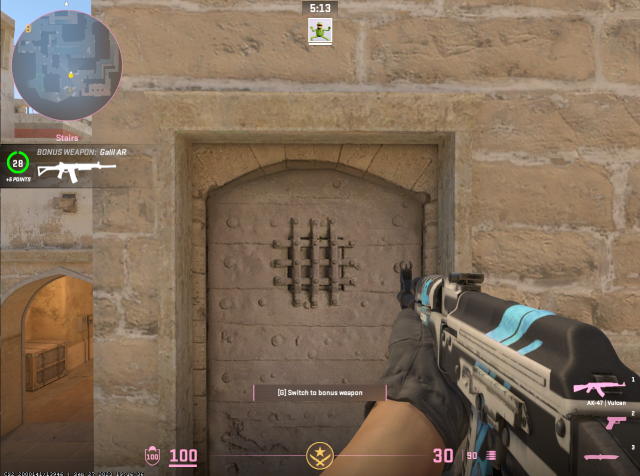
Conclusion
The ability to change the view model in CS2 is more than just an aesthetic tweak; it is a tool for enhancing your gameplay experience with personalized visual settings. From the basics of CS2’s view model settings to the intricacies of advanced view model settings and commands, the path to optimizing your view model is both technical and deeply personal. Whether you take inspiration from CS2 Pro’s view model settings or create your own unique configurations, the power of customization lies in its ability to make the game truly your own.
As you customize your view model and move on to customizing CS2’s graphics settings, remember that each setting is a piece of a larger puzzle. The synergy between your view model and graphics settings plays a key role in not only how you see the game, but how you experience it. Harmonizing your settings in this way ensures that your field of view is not only personalized, but optimized for clarity, performance, and immersion, allowing you to fully immerse yourself in the tactical depth and dynamic action of CS2.

