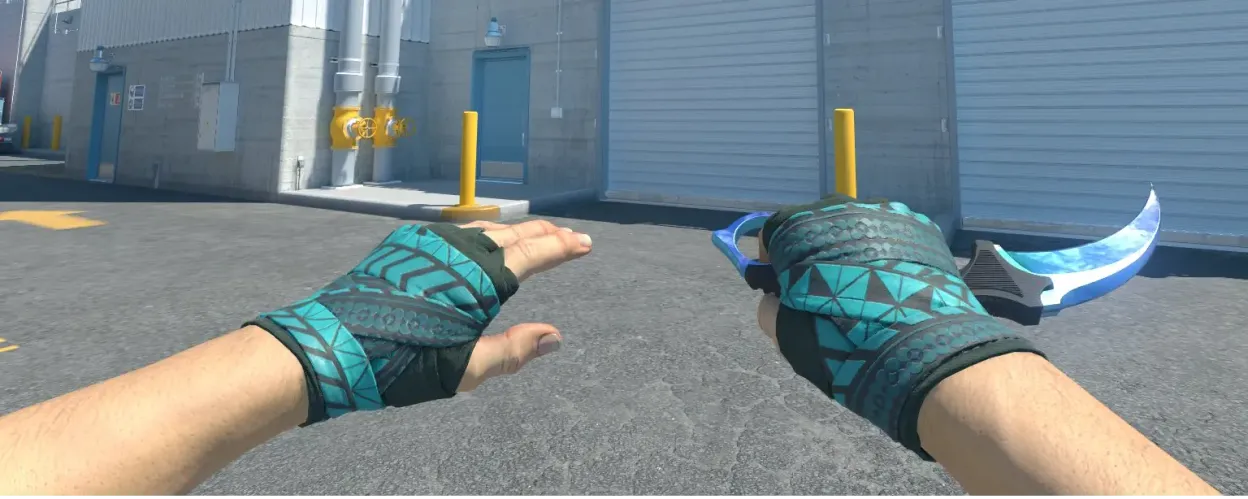- Home
- Categories
What’s Your Weapon of Choice?
-
Primary Weapons
-
Secondary & Style
Top-Tier Skins. Low-Tier Prices.
Loot the Discounts Loot the Discounts -
- Shop
- Hot Sale
- About Us
- FAQ’s
- Contact Us
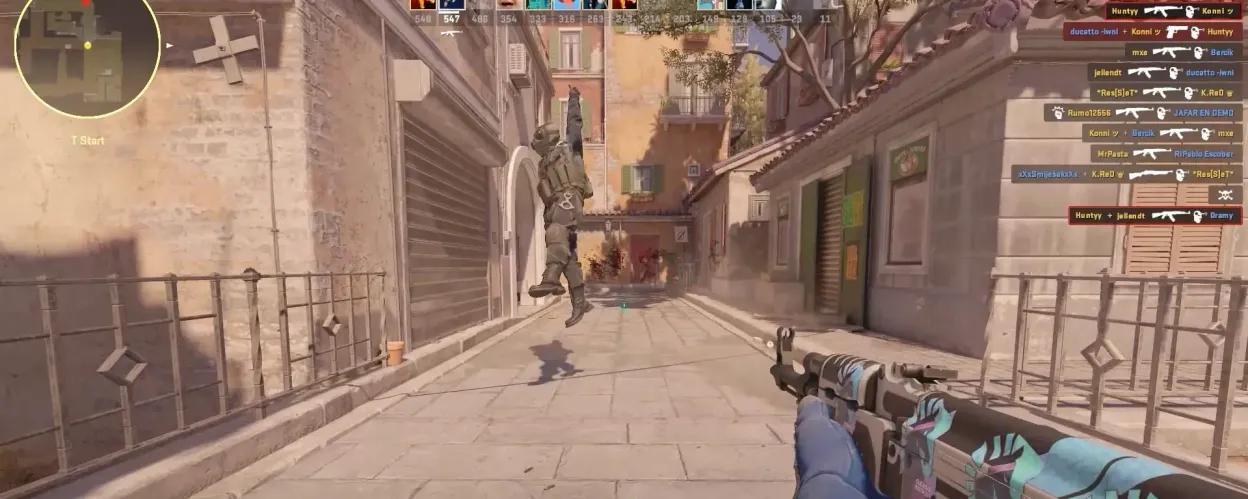
Flying in Counter-Strike 2 isn’t part of the default gameplay, but it can be enabled via console commands for practice, map exploration, and content creation. In this guide, we’ll walk you through everything you need to know about flying in CS2, from enabling no-collision mode and command bindings to troubleshooting common issues. Whether you’re a casual explorer or a strategist looking to improve your map knowledge, this guide will be your ticket to mastering flying in CS2.
Why use flight commands?
Enabling flight in CS2 allows you to bypass normal gravity and obstacles, giving you a bird’s eye view of maps. This is especially useful for discovering hidden areas, learning the intricacies of the layout, and practicing precise movements. If you’re wondering how to practice flying in CS2, setting up a private server or custom map where you can freely toggle Noclip is the perfect way to hone your skills without the pressure of competitive matches.
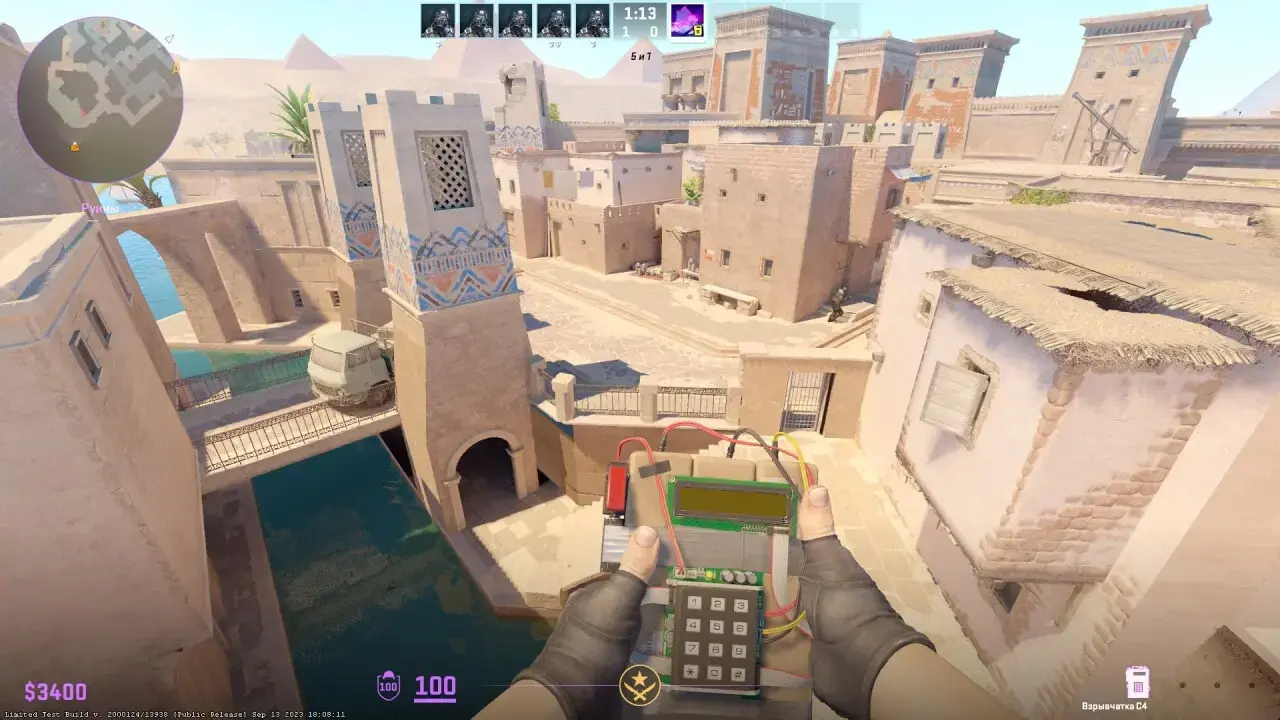
Enabling Flight in CS2
To start flying, you’ll first need to access the developer console. Head into the game’s settings, go to the Game tab, and set “Enable Developer Console” to “Yes.” Once enabled, press the tilde (~) key to open the console. Then type:
sv_cheats 1
noclip
This will enable noclip mode, allowing you to move freely through walls and around the map. Keep in mind that these commands only work in private or custom matches — using them in official games will result in a ban. For those interested in a more seamless experience, learn CS2’s fly command binding techniques to assign the noclip command to a key. This will save you from having to type it every time you want to fly.
How to bind Noclip commands
If you’re asking how to bind noclip in CS2, it’s easy. Open the console and type a command like:
bind alt “sv_cheats 1; noclip”
This will bind noclip to the Alt key. Likewise, if you’re wondering how to bind noclip in fivem, the process is pretty much the same – just use a key that isn’t used for primary game functions. This binding makes it much easier to toggle flight mode during training.
Troubleshooting Flight Commands
Sometimes players will find that CS2 noclip is not working as expected. This usually happens if sv_cheats is not enabled correctly, if you are on a server that does not allow cheats, or if there is a conflict with other bound commands. Double check that you have enabled sv_cheats and are in the correct game mode before continuing to troubleshoot.
CS2 Basic Flight Commands
| Command | Usage | Notes |
| sv_cheats 1 | Enables cheat mode | Required to use noclip; only works on private servers. |
| noclip | Activates fly mode | Allows free movement through walls and obstacles. |
| sv_gravity [meaning] | Adjusts gravity (default 800) | Lower values simulate a “lunar” environment. |
| bind [key] “sv_cheats 1; noclip” | Binds the noclip command to a specific key. | Replace [key] with a rarely used key (eg Alt, F5). |

Expanded flight capabilities
Flying isn’t just for exploring maps, it’s also an invaluable tool for training and content creation. On custom maps, you can practice grenade throws, perfect your jump timing, or simply explore hidden corners to better understand the map’s layout. Creative use of flight mode can also help you analyze opponents’ strategies by recording match replays from unique angles.
Keybinding settings and customization options
| Aspect | Recommended setting | Advantage |
| Flight Switch | bind alt “sv_cheats 1; noclip” | Quick access to airplane mode without constantly using the console. |
| Gravity adjustment | sv_gravity 400 (or lower) | Simulates low gravity for higher jumps and smoother flight. |
| Sensitivity adjustment | Adjust sensitivity in settings in noclip mode | Provides smooth, controlled movement during flight. |
| Developer Console Key | Set to tilde (~) | Easy access to enter commands and customize your gameplay. |
Best Practices for Mastering Flight
To get the most out of flying in CS2, practice is key. Spend time on custom maps or aim training modes to get used to the modified physics of noclip mode. Here are some steps to take:
Steps to Activate Noclip in CS2
- Enable the developer console: Enable the developer console in the game settings.
- Enable cheats: Open the console and type sv_cheats 1.
- Enter Noclip mode: Type noclip to start flying.
- Bind a command: Use a bind command (e.g. bind alt “sv_cheats 1; noclip”) to quickly toggle.
Tips for Effective Flying Practice
- Adjust Sensitivity: Lower the sensitivity for smoother flight control.
- Experiment with gravity: Try different sv_gravity values to find what feels most comfortable.
- Record your sessions: Watch replays to identify areas for improvement.
- Practice map exploration: Use fly mode to explore hidden areas and strategic positions on maps.
Mastering CS2 flight provides a unique advantage for map exploration, practice, and content creation. With the noclip command enabled and bound for easy access, you can freely navigate maps and experiment with different settings. Don’t forget to troubleshoot common issues like CS2 noclip not working by checking if cheats are enabled and if your bindings are correct. Whether you’re asking how to practice flying in CS2 or how to bind noclip in CS2, this guide will provide the information you need. Stay up to date with new commands and tips from the community to keep your flying practice efficient. Happy flying and enjoy your new take on CS2!